TeamViewer
1
Open TeamViewer
Open the TeamViewer application on your laptop. If you haven’t installed TeamViewer yet, you can download it from the TeamViewer website.
Download TeamViewer
2
Connect Your Computer to the PPL Controller
Use an Ethernet cable to connect your laptop directly to the Power Platform controller. The connection method varies depending on your Power Platform version:
- Power Platform Controller: Connect your laptop directly to the Power Platform controller using any of the two Ethernet ports located at the bottom of the controller.

- Power Platform Panel: Connect your laptop to the Ethernet connection port at the bottom of the panel. This port is directly connected to the network switch inside the Power Platform panel.
3
Share Credentials
Locate your personal credentials in the TeamViewer application. These credentials include:
- ID:
[9-digit or 10-digit code] - Password: ****
[see TeamViewer]
4
Request Remote Support
Send a request for remote support to pplsupport@directenergypartners.com and be sure to include the credentials in the email.
Windows Quick Assist
To use the built-in Quick Assist application on a Windows computer for remote support, follow these steps. Note that Quick Assist only works on Windows computers.1
Open Quick Assist
In the search bar located in the taskbar at the bottom of your screen, type Quick Assist and open the application.
2
Connect Your Computer to the PPL Controller
Use an Ethernet cable to directly connect your computer to the PPL controller.
3
Request Remote Support
Send an email to pplsupport@directenergypartners.com requesting remote support.
The PPL support team will reply with a 6-digit code.
4
Enter Code
Enter the provided code into the Quick Assist app and click on Submit. A connection will be established between your computer and the PPL support team’s computer. This may take a few seconds.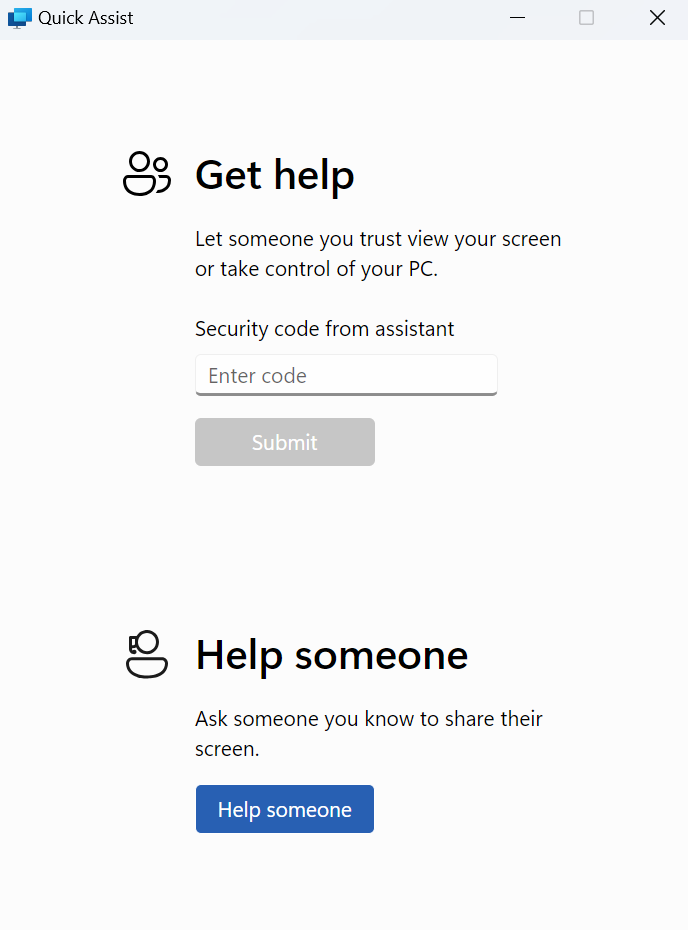
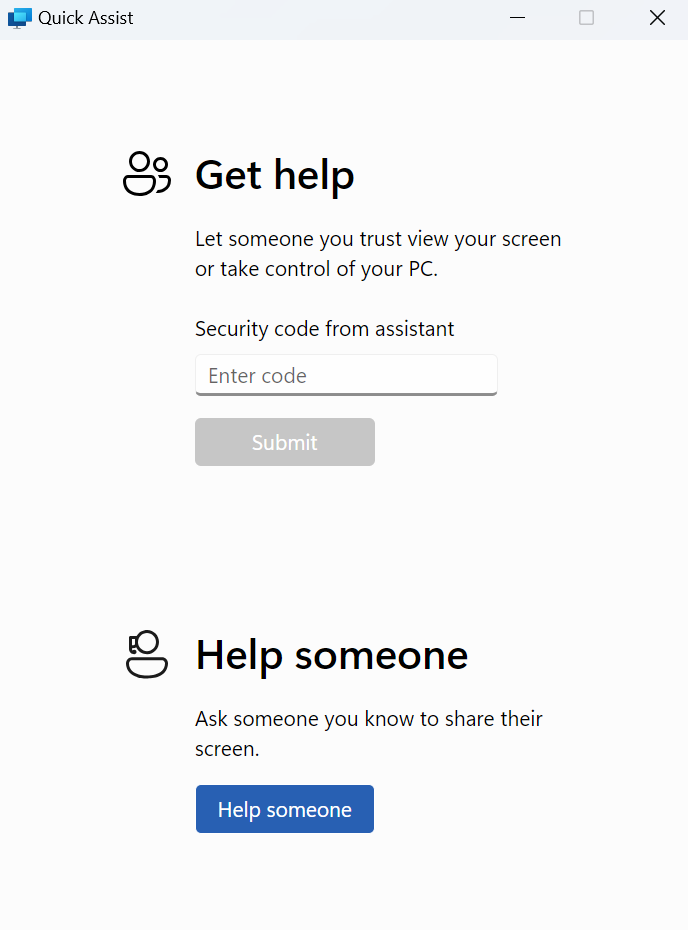
5
Allow Remote Control
Once the connection is established, the PPL support team will request remote control through the Quick Assist app. Click Allow Control in the top bar to grant the support team access to control your computer.